How to Create Virtual Machine (VM) in Microsoft Azure | Best Trick
What is Azure? -
Initial release date: 1 February 2010
License: Closed source for platform, Open source for client SDKs
HOW TO CREATE VM? -
1. Create Your Azure Accounts, You'll Need Money or You can Use Edu Mail To Get For Free,
Or Comment Below If You want a Video about How to Get Edu Mail for Free.
2. Search and Open Virtual Machine in Search Bar.
3. Click On Create Button.
4. Type Some Information (Not Personal) Such as VM Size, Username or Password
or You can Watch The Video.
5. After Type all Information and Click on Create VM
6. Wait 10 to 15 Minutes
7. Now Connect Your VM and Start Using Your VM....
Some Information About Microsoft Azure :-
Services[edit]
Azure utilizes virtualization techniques on an enormous scale at Microsoft Data Centers in the whole world and it is offering more than 600 services. [4]. Microsoft lists over 600 Azure services,[5] of which some are covered below:
Computer services[edit]
- Virtual machines, infrastructure as a service (IaaS) allowing users to launch general-purpose Microsoft Windows and Linux virtual machines, as well as preconfigured machine images for popular software packages.[6]
- Most users run Linux on Azure, some of the many Linux distributions offered, including Microsoft's own Linux-based Azure Sphere.[7]
- App services, platform as a service (PaaS) environment letting developers easily publish and manage websites.
- Websites, Azure Web Sites allows developers to build sites using ASP.NET, PHP, Node.js, or Python and can be deployed using FTP, Git, Mercurial, Team Foundation Server or uploaded through the user portal. This feature was announced in preview form in June 2012 at the Meet Microsoft Azure event.[8] Customers can create websites in PHP, ASP.NET, Node.js, or Python, or select from several open source applications from a gallery to deploy. This comprises one aspect of the platform as a service (PaaS) offerings for the Microsoft Azure Platform. It was renamed to Web Apps in April 2015.[2][9]
- WebJobs, applications that can be deployed to an App Service environment to implement background processing that can be invoked on a schedule, on demand, or run continuously. The Blob, Table and Queue services can be used to communicate between WebApps and WebJobs and to provide state.[citation needed]
Identity[edit]
- Azure Active Directory is used to Synchronize on-premises directories and enable single sign-on. [1]
- Azure Active Directory B2C allows to use consumer identity and access management in the cloud.
- Azure Active Directory Domain Services is used to join Azure virtual machines to a domain without domain controllers.
- Azure information protection can be used to protect sensitive information.
Mobile services[edit]
- Mobile Engagement collects real-time analytics that highlight users’ behavior. It also provides push notifications to mobile devices.[10]
- HockeyApp can be used to develop, distribute, and beta-test mobile apps.[11]
Storage services[edit]
- Storage Services provides REST and SDK APIs for storing and accessing data on the cloud.
- Table Service lets programs store structured text in partitioned collections of entities that are accessed by partition key and primary key. It's a NoSQL non-relational database.
- Blob Service allows programs to store unstructured text and binary data as blobs that can be accessed by an HTTP(S) path. Blob service also provides security mechanisms to control access to data.
- Queue Service lets programs communicate asynchronously by message using queues.
- File Service allows storing and access of data on the cloud using the REST APIs or the SMB protocol.[12]
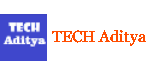


0 Comments